
Choose from 462 high-quality products
Have your items delivered worldwide
Design and order custom products with no minimums
Get your products delivered to United States from January 16 to 19
Speedy deliveries thanks to our global network of fulfillment centers
Ordering merch for large groups can be difficult
You need to collect shipping addresses, sizes, and color preferences, and more. It’s time-consuming and creates room for error.
The MerchShare makes group orders easy. Simply design a product in our free Design Maker, save the product template, and share the template through a link.
Share the link with your group and let each member order a product for themselves.
How does it work?

Choose and design your product
In our catalog, you’ll find products for your group orders:
- Sports team gear, family party mementos
- Merch for your employees
- Any other special occasions
When you’ve found your product, customize it in our free Design Maker.

Save the template
Once you’re set on the design, save the designed product as a template (all your saved templates automatically appear on your dashboard).
When you want to share the template:
- Go to Product Templates in your dashboard
- Click the three dots in the upper right corner of the template
- Enable sharing and allow ordering your designed product via the link
- Choose who covers billing—it can be you or the giftees
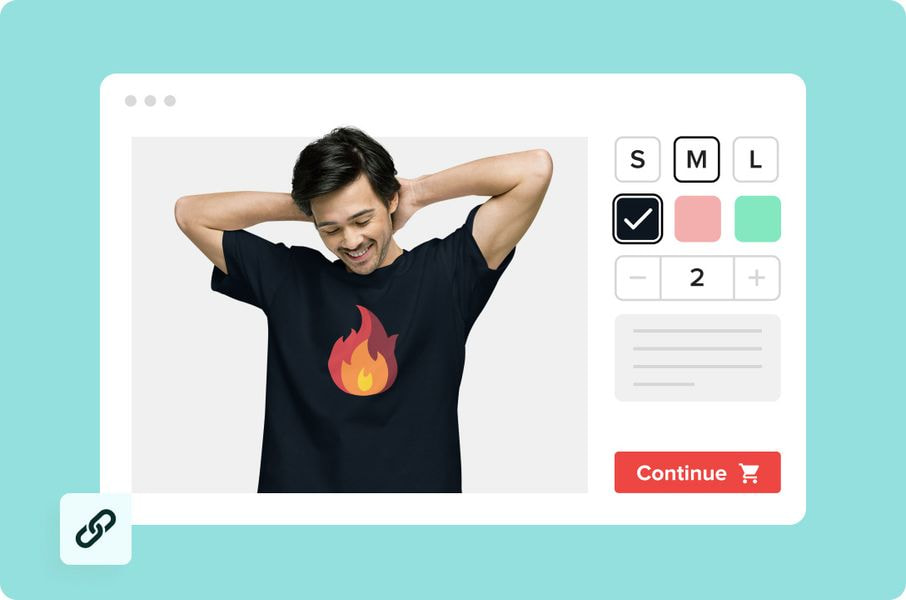
Share it
Share your link with whomever you please. They’ll be able to pick the size, color, and quantity of the product, leaving your design untouched.
You can choose who pays for the order, you or the link’s recipient. If you choose to pay, then you will be able to confirm the order in your Printful Dashboard before it goes to fulfillment.
How to share your templates
A quick step-by-step guide

Matching gear for special occasions
Frequently asked questions
Here’s what you should note:
- Product color and size selection will be based on your location which you can change by clicking on the globe at the top right corner.
- If your product template has an embroidery design, the first recipient will have to pay an embroidery digitization fee.
- If the recipient wants to buy the product in bulk through the template link, only the same size and color can be ordered at once. For example, to order 20 blue t-shirts in size L and 15 black in size XL, the recipient needs to place 2 separate orders via the same shared link.
No, they can order the product without creating a Printful account.
As a template creator, you have the option to choose between who pays for the order, you, or the link recipient.
Yes. You can customize the sharing settings and allow people to get their items without paying. In this case, the template owner will have to make the payment before the orders are fulfilled and shipped.
Once someone places an order in their size, it will appear with a Draft tag on your Orders page.
You need to confirm orders one at a time. First, click on an order, scroll down to the Confirm order button, select it, and review the details before paying for the order.
The recipient can select the color and size of the product, and they need to fill out shipping and payment details.
Yes, you can! To add users to your Printful account, or to modify the user roles, go to your Printful dashboard then to settings and then click users. There are three roles that you can assign to new users: Admin, Manager, and Designer. In that section, you’ll also find the full list of permissions for user roles.
Note that all Admins can change the roles anytime in the account settings and it’s possible to have access to only one Printful account per email. So if the person you want to add to your account already has access to another Printful account, they need to use a different email address to be added to your account.
Orders can be tracked by those who paid for them. As a result, you will receive tracking information on your Dashboard if you choose to pay for all orders.
You can use coupons during the checkout process. You can add the code during the 3rd step in the Review order page. Enter the code at the bottom of the page in the Discount code field.
See what else you might find useful








