Table of contents
You’ve done your market research, decided on the perfect theme for your brand, and made plans to take the world by storm! But suddenly you realize that to create banners, product photos, and promotional materials to launch and grow your store, you need photo editing software.
If you’ve heard of Photoshop, you’re probably aware that it’s quite an investment. Don’t worry, there are plenty of free alternatives to Photoshop. Together with Printful’s graphic design team, we’ve come up with a list of options suited for both editing newcomers and seasoned Photoshop users.
But, before diving in, let’s explore what Photoshop has to offer.
Photoshop and Creative Cloud

Adobe Photoshop is an industry-leading raster (pixel-based) image editor used to create unique graphics and edit photos. It’s packed with many useful tools for resizing, color adjusting, and retouching images.
Photoshop used to be a program you could buy from Adobe and use to your heart’s content. But since 2013, it’s a part of a monthly subscription-based service—Creative Cloud. Photoshop is included in multiple subscription plans.
Creative Cloud is a marvelous collection of apps for experienced designers and a great investment if you’re planning on expanding your business or employing designers. It offers many useful features like storing and sharing your projects and even working on them at the same time. It’s truly the perfect graphic design environment.
However, Creative Cloud can also be overwhelming at times or even impractical. That’s because even the slightest change to an image—like adjusting the decoration on a sales banner—or simply opening software-specific files like a PSD (Photoshop Data file) requires a subscription to access the editing software.
If you’re testing the waters and don’t want to invest in Photoshop yet, or just want to try something a little different, you might be interested in these free alternatives.
Valuable read: How to Sell Photography Prints Like a Pro


1. Photopea

Use it for: DTG, all-over print, poster and canvas printing, sublimation, UV printing, photo editing, social media graphics
This might be the Swiss Army Knife of free alternatives to Photoshop. Not only does it look similar to Photoshop, but it also has many of its features. Photopea offers pre-made sizes and templates for posters and social media graphics. All in all, it’s the perfect software for both experienced Photoshop users and graphic design rookies.
Price: Free
Platforms: Online browser, Windows, macOS
Import file format: PSD, AI, XD, sketch, XCF, RAW, GIF, TIFF, SVG, and others
Export file format: JPG, PNG, SVG, PDF, and others
Color space: RGB, CMYK
| PROS | CONS |
|
|
2. Gimp

Use it for: DTG printing, all-over print, poster and canvas printing, sublimation, UV printing, photo editing
No list of free Photoshop alternatives would be complete without Gimp. This software has established a strong presence in the graphics editing world and has built a dedicated community of users. It’s the perfect software for editing small files and creating simple designs.
Price: Free
Platforms: Windows, macOS, Linux
Import file format: BMP, GIF, JPEG, PCX, PDF, PNG, PSD, SVG, TIFF, XPM, and others
Export file format: PNG, JPEG, SVG, PDF, and others
Color space: RGB, CMYK
| PROS | CONS |
|
|
3. Krita

Use it for: DTG, all-over print, poster and canvas printing, sublimation, UV printing, photo editing
Krita is the only raster graphic software on this list suited for creating seamless all-over print patterns. It’s also great for basic photo editing. It does, however, need some getting used to, as it might seem a little complex and hard to understand at the beginning. Since it’s made with artists in mind, Krita has a highly customizable Brush tool and can be linked to graphics tablets.
Price: Free
Platforms: Windows, macOS, Linux
Import file format: JPEG, ORA, PDF, PNG, RAW, TIFF, XCF, and others
Export file format: JPEG, MP, ORA, PNG, TIFF, and others
Color space: RGB, CMYK (see Color Managed Workflow for Print)
| PROS | CONS |
|
|
4. InkScape

Use it for: DTG, all-over print, embroidery, poster and canvas printing, sublimation, UV printing
If you want to take your designs to new heights, try vector editing software. InkScape is a handy program for creating print files of any size. That’s because vectors are made of objects (lines, curves, and polygons), and designs created on vector editors can be resized without damaging their quality. InkScape’s Measure tools also make it a handy program for creating embroidery designs. But, similar to a few other entries on this list, InkScape has a learning curve.
Price: Free
Platforms: Windows, macOS, Linux
Import file format: SVG, PDF, EPS, AI, CDR, VSD, JPEG, PNG, GIFT, many vector formats (with extensions), and others
Export file format: PNG, SVG, PDF, TEX, POV, and others
Color space: RGB
| PROS | CONS |
|
|
5. Canva

Use it for: Social media graphics, poster and canvas printing
Canva might not be the most obvious choice for Photoshop alternatives, but it’s a useful platform for any creator. It provides templates for just about anything you could need when running a business. Their free toolkit is quite extensive and the paid plans offer even more editing possibilities. Also, Canva’s mobile app is great for designing on the go and you can post your creations straight to Facebook, Twitter, LinkedIn, Pinterest, Tumblr, and other social media platforms. In addition, Canva Pro has a feature named Brand Kit, which makes branding each graphic exceptionally easy.
Price: Free (Canva Pro is $12.99/month)
Platforms: Online Browser, also available for iOS and Android
Import file format: JPEG, PNG, AI, PPTX; MP3, OGG, WAV, or WEBM (audio); MOV, GIF, MP4 (videos); OTF, TTF, WOFF (fonts, only in Canva Pro), and others
Export file format: JPG, PNG, PDF, PPTX, SVG, GIF, MP4
Color space: RGB, CMYK
| PROS | CONS |
|
|
6. Desygner

Use it for: Social media graphics, poster and canvas printing
Desygner is an online platform, which is great for creating poster designs and social media graphics—you can post the designs straight to Facebook, Instagram, Twitter, and Pinterest. It has a desktop app and separate mobile apps (iOS and Android) for more specific design needs. The Desygner premium version offers the Brand Kit feature, which is an excellent tool for establishing a uniform style for each created graphic.
Price: Free (Desygner Premium is $9.99/month)
Platforms: Online browser, also a mobile app for iOS and Android
Import file format: PDF, TTF, SVG, JPG, PNG
Export file format: JPG, PNG, PDF, MP4
Color space: RGB, CMYK (only available in .PDF)
| PROS | CONS |
|
|
7. Pablo

Use it for: Social media graphics
Pablo by Buffer is a great starting point for a social media or graphic design newbie—it’s completely free! The program lets you post your creations straight to Facebook, Twitter, Pinterest, and Instagram. Feel free to play around with Pablo’s design options, but remember: it’s not meant for making print designs.
Price: Free
Platforms: Online browser, also available as Google Chrome extension
Import file format: JPG, JPEG, PNG
Export file format: PNG
Color space: RGB
| PROS | CONS |
|
|
8. Instasize

Use it for: Social media and marketing content, photo editing, basic video editing
For creatives who want a Photoshop alternative that caters directly to social media lovers and, even better, fits right in your pocket, Instasize is a popular choice. It has all the basic features you need to polish raw photos, and a user-friendly interface that makes it easy to scroll through and apply every option.
Price: Free
Platforms: Mobile app for iOS and Android
Import file format: PNG, JPEG, MOV, MP4
Export file format: PNG, JPEG, MOV, MP4, HEVC, HEIF
Color space: RGB
| PROS | CONS |
|
|
9. Photo Pos Pro

Use it for: Social media and marketing content, photo editing
From simple tasks like editing images to creating artwork from scratch and even designing your own business cards—Photo Pos Pro is the ultimate tool for your marketing campaigns and beautiful social media posts. And all photographers out there will be glad to hear that the editor supports RAW files as well.
Price: Free
Platforms: Windows, macOS
Import file format: PNG, JPG, BMP, PSD, GIF, RAW
Export file format: PNG, JPG, BMP, PSD, GIF, RAW
Color space: RGB
| PROS | CONS |
|
|
10. Paint.NET
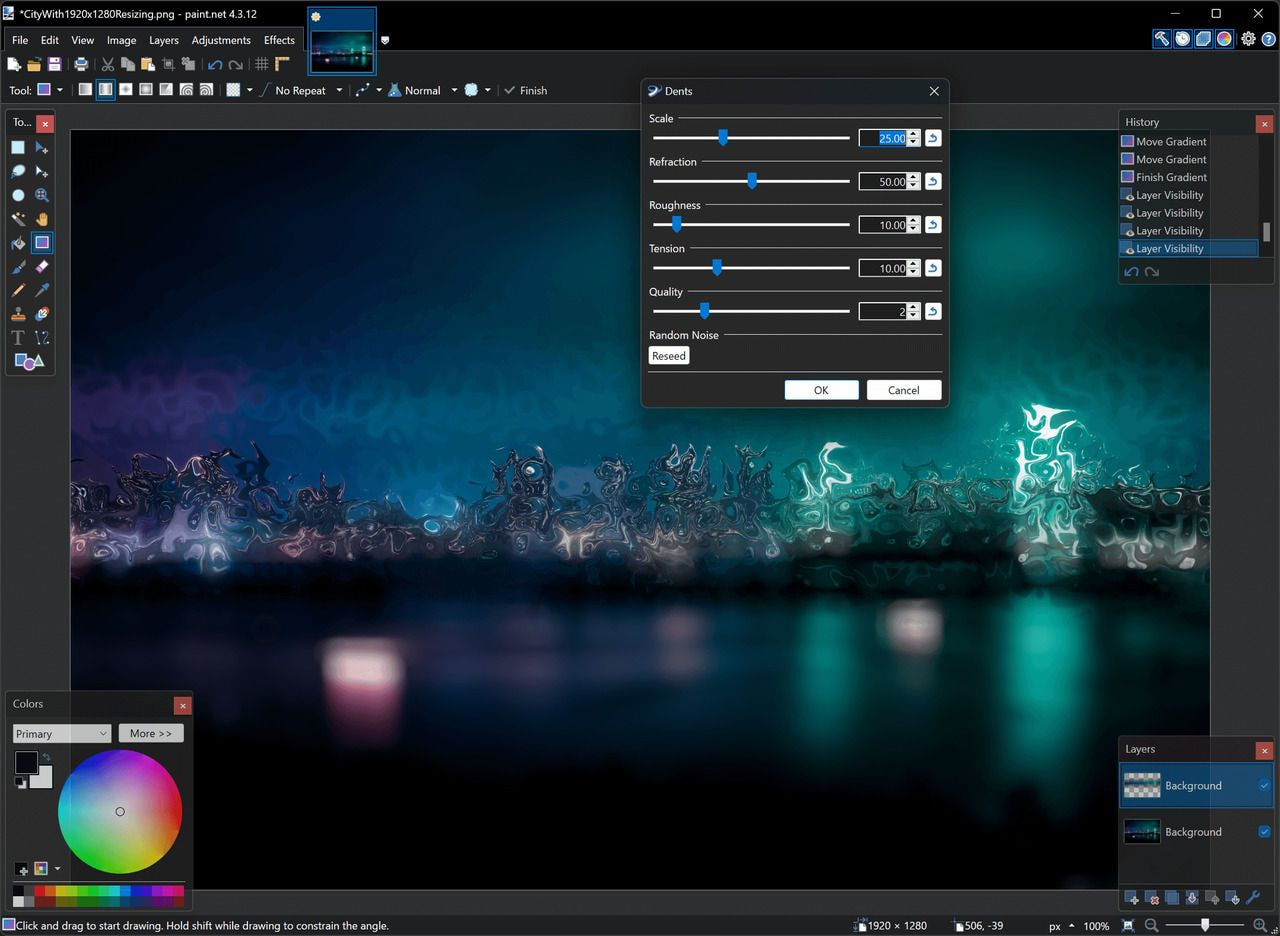
Use it for: Poster and canvas printing, photo editing, social media campaigns
Paint.NET is very easy to learn, so it’s a safe choice for beginners. The tool’s performance is incredible—it’s one of the fastest free image editors out there. The editor also supports plugins, which provide additional image adjustments, effects, and support for additional file types.
Price: Free
Platforms: Windows
Import file format: PNG, JPEG, GIF, TIFF, and others
Export file format: PNG, BMP, GIF, TGA, JPEG, and others
Color space: RGB
| PROS | CONS |
|
|
11. PIXLR

Use it for: Social media and marketing content, photo editing
PIXLR was created to make design easy and accessible to everyone regardless of their experience. The tool provides a variety of ways for users to edit images. You can dive into deep photo editing sessions or just quickly add some simple filters or stickers to spice up your designs. Discover more opportunities with PIXLR by creating marketing banners, posters, or greeting cards for your business partners.
Price: Free
Platforms: Online browser, also a mobile app for iOS and Android
Import file format: PSD, PXD, JPEG, PNG, SVG, and others
Export file format: PNG, JPG, TIFF, BPM
Color space: RGB, CMYK
| PROS | CONS |
|
|
12. Sumo Paint

Use it for: Poster and canvas printing, photo editing, social media images and graphics
Sumo Paint is a completely free online image editing and drawing tool. Perfect for everyone who wants to strengthen and improve their artistic skills and draw their own designs. It’s basically a community for sharing artwork and finding people interested in art.
Price: Free
Platforms: Online browser
File format: JPG, BMP, PSD, GIF
Color space: RGB
| PROS | CONS |
|
|
13. FireAlpaca

Use it for: Illustrations
This free digital painting software is a great tool for everyone who loves to create illustrations. You can change brushes, create your own patterns, and even use comic templates in your illustration designs. Plus, the 3D Perspective tool allows you to create realistic-looking objects. And the best part about FireAlpaca—it’s extremely easy to use.
Price: Free
Platforms: Windows, macOS
Import file format: PNG, JPEG, MDP, BMP, PSD
Export file format: PNG, JPEG, MDP, BMP, PSD
Color space: RGB, CMYK
| PROS | CONS |
|
|
14. RawTherapee

Use it for: DTG, all-over print, poster and canvas printing, sublimation, UV printing, photo editing
Whether you’re a newcomer to photography or a full-fledged professional, RawTherapee is a powerful tool to have. Similar to Lightroom, it’s mostly used for processing raw photos from a broad range of digital cameras. Best of all, it has advanced features to manipulate high-quality images. You can retouch, balance colors, brighten certain areas, smooth any harsh lines, and remove oversaturation of skin tones without affecting the overall photo quality.
Price: Free
Platforms: Windows, macOS, Linux
Import file format: RAW, PNG, JPEG
Export file format: JPEG, PNG, TIFF
Color space: RGB
| PROS | CONS |
|
|
15. BeFunky
Use it for: Poster and canvas printing, social media images and graphics
BeFunky is the ultimate creative platform for busy entrepreneurs. If you need to quickly adjust photos or make simple designs every once in a while, it has all the basic tools in one place. From photo editing to creating graphic designs and photo collages, BeFunky can help you get your visuals where they need to be. Create effective social media posts, on-brand packaging inserts, or attention-grabbing posters with this easy-to-use platform.
If you’re looking for more advanced options, it may be worth checking out their paid version. It has a variety of cool visual effects and photo editing features to play with, as well as a background remover tool which comes in handy for product images.
Price: Free (BeFunky Plus is $9.99/month)
Platforms: Online browser, also a mobile app available for iOS and Android
Import file format: JPG, PNG
Export file format: JPG, PNG, PDF
Color space: RGB
| PROS | CONS |
|
|
16. PhotoScape X

Use it for: DTG, all-over print, poster and canvas printing, sublimation, UV printing, photo editing
PhotoScapeX is ideal for quick and efficient image editing. It offers batch editing, a GIF Creator, a cut-out tool, RAW image file processing, as well as a collection of frames, stickers, and figures. There are endless possibilities for creativity! As free software goes, there are many impressive features to try.
Price: Free
Platforms: Windows, macOS
Import file format: RAW, JPG, PNG
Export file format: PNG, JPEG, GIF, BMP, TIFF, WEBP
Color space: RGB
| PROS | CONS |
|
|
Which option is the best for me?
|
Photopea
|
Gimp
|
Krita
|
InkScape
|
Canva
|
Desygner
|
Pablo
|
Instasize
|
PhotoPos
|
Paint.NET
|
PIXLR
|
SumoPaint
|
FireAlpaca
|
RawTherapee
|
BeFunky
|
PhotoScape X
|
|
|---|---|---|---|---|---|---|---|---|---|---|---|---|---|---|---|---|
| Free |
✔️
|
✔️
|
✔️
|
✔️
|
✔️
|
✔️
|
✔️
|
✔️
|
✔️
|
✔️
|
✔️
|
✔️
|
✔️
|
✔️
|
✔️
|
✔️
|
| Paid features |
❌
|
❌
|
❌
|
❌
|
✔️
|
✔️
|
❌
|
✔️
|
❌
|
✔️
|
✔️
|
✔️
|
❌
|
❌
|
✔️
|
✔️
|
| Easy to use |
❌
|
❌
|
❌
|
❌
|
✔️
|
✔️
|
✔️
|
✔️
|
✔️
|
✔️
|
✔️
|
✔️
|
✔️
|
❌
|
✔️
|
❌
|
| Good for print design |
✔️
|
✔️
|
✔️
|
✔️
|
✔️
|
✔️
|
❌
|
❌
|
❌
|
✔️
|
❌
|
✔️
|
✔️
|
✔️
|
✔️
|
✔️
|
| Good for photo editing |
✔️
|
✔️
|
✔️
|
❌
|
❌
|
❌
|
❌
|
✔️
|
✔️
|
✔️
|
✔️
|
✔️
|
❌
|
✔️
|
✔️
|
✔️
|
| Good for social media graphics |
✔️
|
❌
|
❌
|
❌
|
✔️
|
✔️
|
✔️
|
✔️
|
✔️
|
✔️
|
✔️
|
❌
|
❌
|
❌
|
✔️
|
❌
|
Creating print files
If you want to prepare your art for printing, look no further than Photopea, Gimp, Krita, and InkScape. Check out Canva, Desygner, and BeFunky for making poster and canvas designs.


Photo editing
To edit pictures for your online store and blog, use Krita, Photopea, RawTherapee, PhotoScape X, or Gimp.
Social Media Graphics
For creating social media content, try out Canva, Desygner, Photopea, BeFunky, or Pablo.
Creating simple designs
If you don’t want to rely on additional software to make your designs, we have a free built-in tool—Printful’s Design Maker. Create original artwork, logos, or embroidery designs directly on the product you’re interested in. Preview your designs on life-like product mockups to later showcase your items on your storefront. It’s as simple as that!
For more info on print requirements, be sure to check out our blog on preparing the perfect print file. If you have a hard time figuring out color spaces, what they mean, and what’s best for your designs, read our guide to color systems.
Final Thoughts
The first step is to determine what you want the software to do. When that’s done, choose the programs you want to try out and play around. If you want to see the software in action, check out our video on the top 5 free graphic design apps, and find the best fit for you.


If you want a well-rounded free Photoshop alternative, I’d suggest Photopea—it can be used as a design tool, has a set of social media templates, and has the same adjustment layer and photo editing tool options as Adobe Photoshop.
By now you’re probably either ready to dive into the vast world of photo editing or more confused than ever. If it’s the latter, don’t worry, we’d be happy to answer your questions in the comments below. Good luck with your creative adventures!
This article was originally published in April 2019; it has since been updated.

Sintija is an SEO content specialist at Printful. Along with her team, she helps to create the best possible landing pages and SEO-friendly content.







