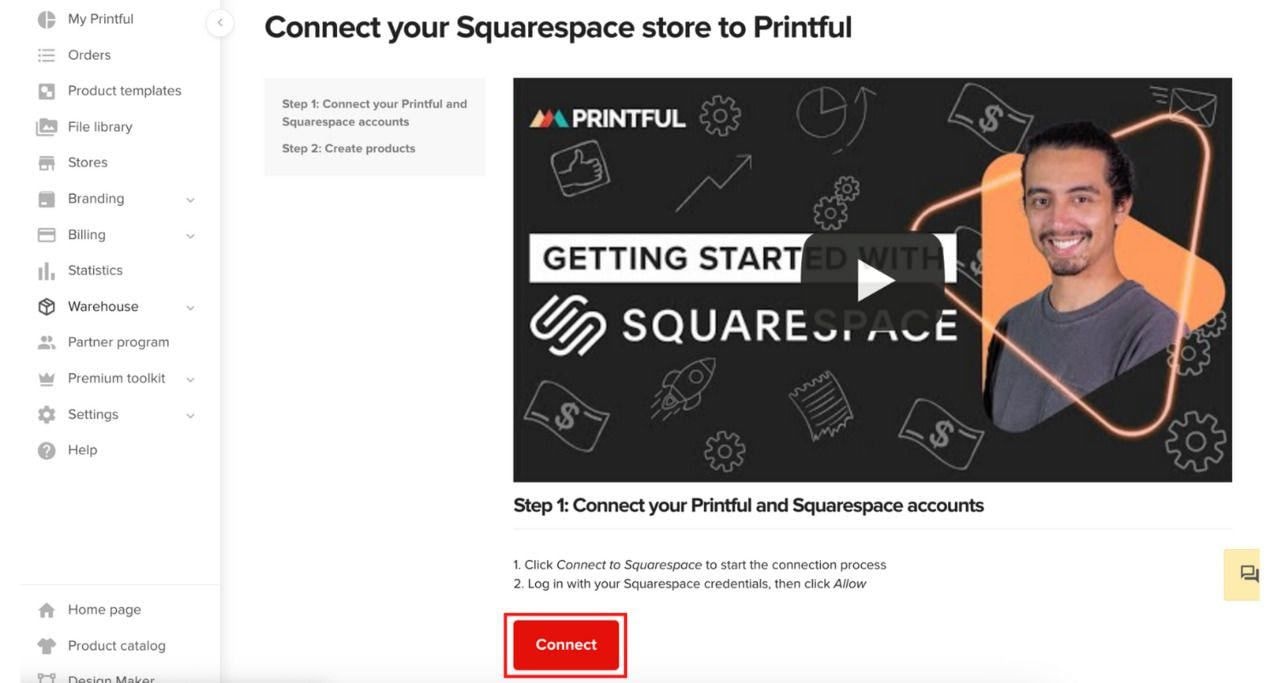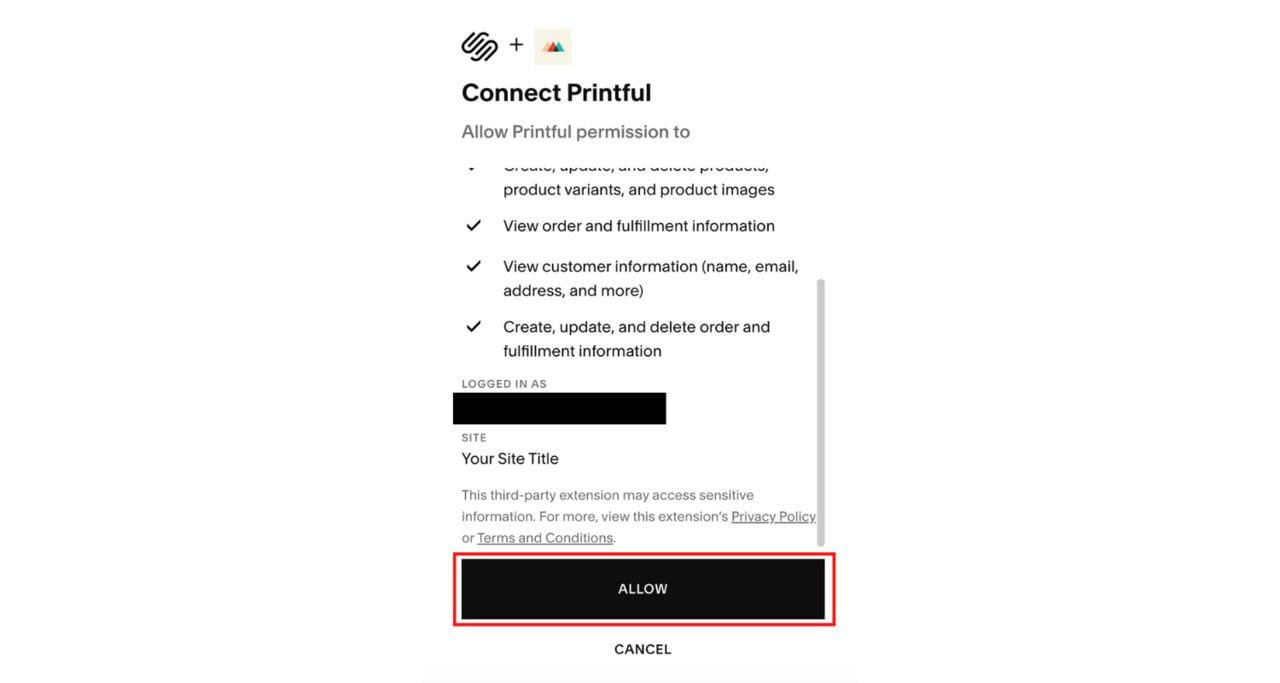Table of contents
Do you want to start selling custom t-shirts or accessories on your Squarespace site? Maybe you’re even wondering how to start a clothing brand.
Well, look no further.
In this post, we’ll teach you how to set up your Printful account, connect it to your Squarespace store, and start selling custom products with print-on-demand.
Let’s get started.
1. Create your free Printful account
If you don’t have a Printful account, sign up on the Printful homepage. It’s quick and easy—you can even register using your Google or Facebook account.
If you already have an account, sign in.
Source: Printful
2. Install and connect the Printful app on Squarespace
Once you’ve registered and logged in, go to the Stores section on the Printful Dashboard and click Choose platform.
Source: Printful
Find Squarespace on the ecommerce platform list and click Connect.
Source: Printful
Click Connect on the Squarespace connection page.
Source: Printful
Sign into your Squarespace account.
Source: Printful
On the connection page, click Allow.
Source: Printful
Make sure the email is the same as the one you used to sign up for Printful.
Then, click Continue.
Source: Printful
Congratulations! You’ve connected your Printful and Squarespace accounts.
Now it’s time to add some products to your store and start selling.
3. Pick products and create designs
Understanding your audience is key to selecting products that capture their interest and meet their needs. Whether your niche is fitness enthusiasts, pet lovers, or eco-conscious customers, there’s something for everyone in the Printful Catalog.
You’ll find 461 premium products in categories like apparel, accessories, and home goods.
Source: Printful
To start designing, select a product from the product catalog. For custom clothing, you can pick the size, color, and fulfillment technique—for example, you can choose between t-shirt printing and embroidery. Then click Create product template.
Once inside the Design Maker, choose from built-in graphics like clipart, Quick Designs, and text, or upload your own design.
Source: Printful
When done designing, click Save to templates. You can access all your product designs in the Product templates section on your Printful Dashboard. From there, you can reopen and adjust your designs and download mockups.
Source: Printful
Read also: Top 10 Print-on-Demand Products to Sell with Printful and Squarespace
4. Add products to your store
To add a product to your store, head to the Stores section on your Printful Dashboard. From there, select your store and click View store.
Click the red Add product button.
Source: Printful
There, you can design a new product or choose existing products from the My product templates tab.
Source: Printful
In the next step, you’ll be asked to select mockups for your store. You can choose between basic and custom mockups. Basic mockups feature ready product images, while custom ones can be adjusted—you can choose from various backgrounds or upload your own.
Source: Printful
Follow the next steps to add your product title, description, and pricing. Once that’s done, click Submit to store, and the product will be added to your catalog.
5. Market your store
Once you’ve set up your store and added products, it’s time to tell the world. Effective marketing introduces your brand to potential buyers and helps build customer relationships, so let’s go over some of the most popular options. You can also explore the marketing tools available on Squarespace.
Start by setting up social media accounts on platforms where your potential customers are most active, such as Instagram, Facebook, Pinterest, or TikTok. Share high-quality images of your products, post engaging content that reflects your brand’s personality, and interact with your followers to build a community around your brand.
Additionally, consider using social media ads to reach a wider audience and drive targeted traffic to your store.
Email marketing is another effective strategy. If you already have an email list, use it to engage with your existing audience. You can also collect email addresses from your website visitors by offering discounts or exclusive content. You can build your email list using Squarespace’s email marketing tools.
Don’t forget about search engine optimization (SEO). Optimize your website content with relevant keywords to improve your visibility in search engine results. That makes it easier for potential customers to find you.
Lastly, promotions and discounts can motivate customers to make a purchase. Limited-time offers or discounts for first-time buyers can significantly increase your store’s appeal.
By combining these strategies, analyzing the results, and adjusting your approach, you can build a strong online presence and drive traffic to your Squarespace store.
Source: Unsplash


You’re all set
Congratulations! Now you know how to set up your Squarespace store, from connecting it to Printful to adding products to your catalog.
As you go along, keep experimenting with different products and designs to see what works best for your store.
For inspiration, read the stories of 9 successful print-on-demand stores.
Here’s a video tutorial to help you connect your Squarespace store to Printful step-by-step:
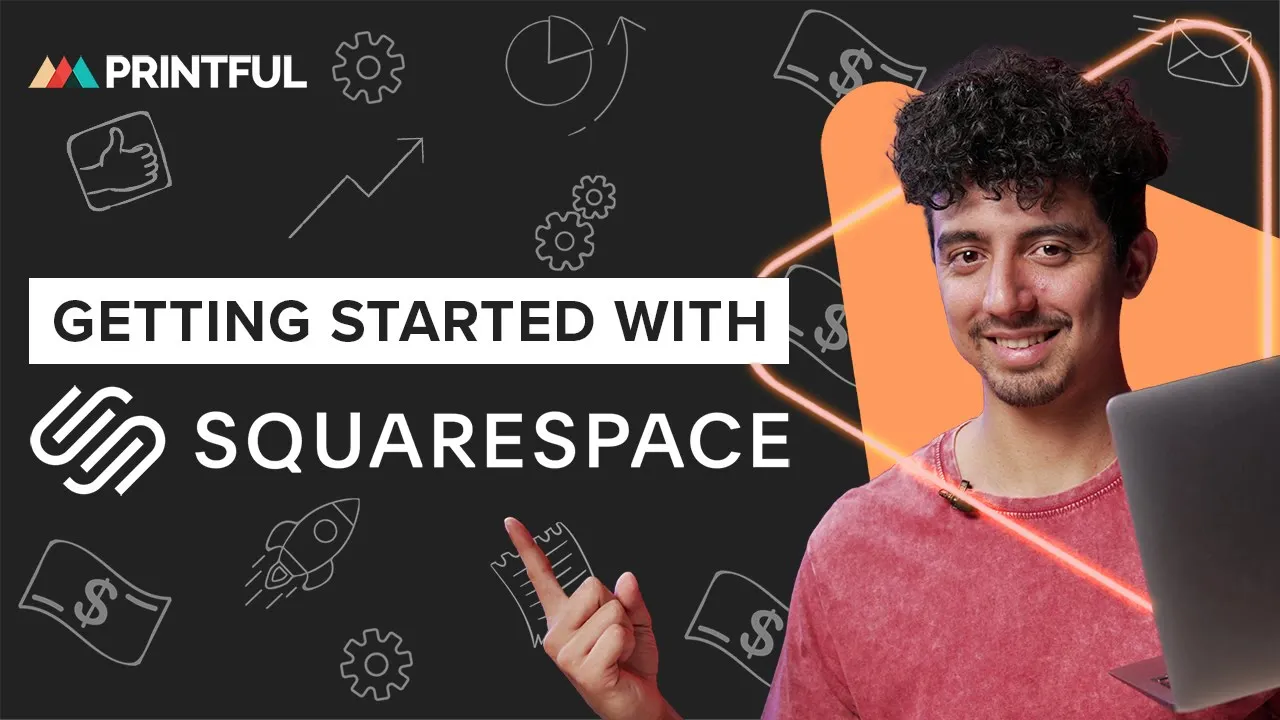


Cloe is a former Content Marketing Specialist at Printful. Her educational background includes a Bachelors of Science in Management and Economics and a Masters of Science in International Governance and Diplomacy. She loves reading fantasy books and going for long hikes with her dog, a rambunctious jackadoodle.