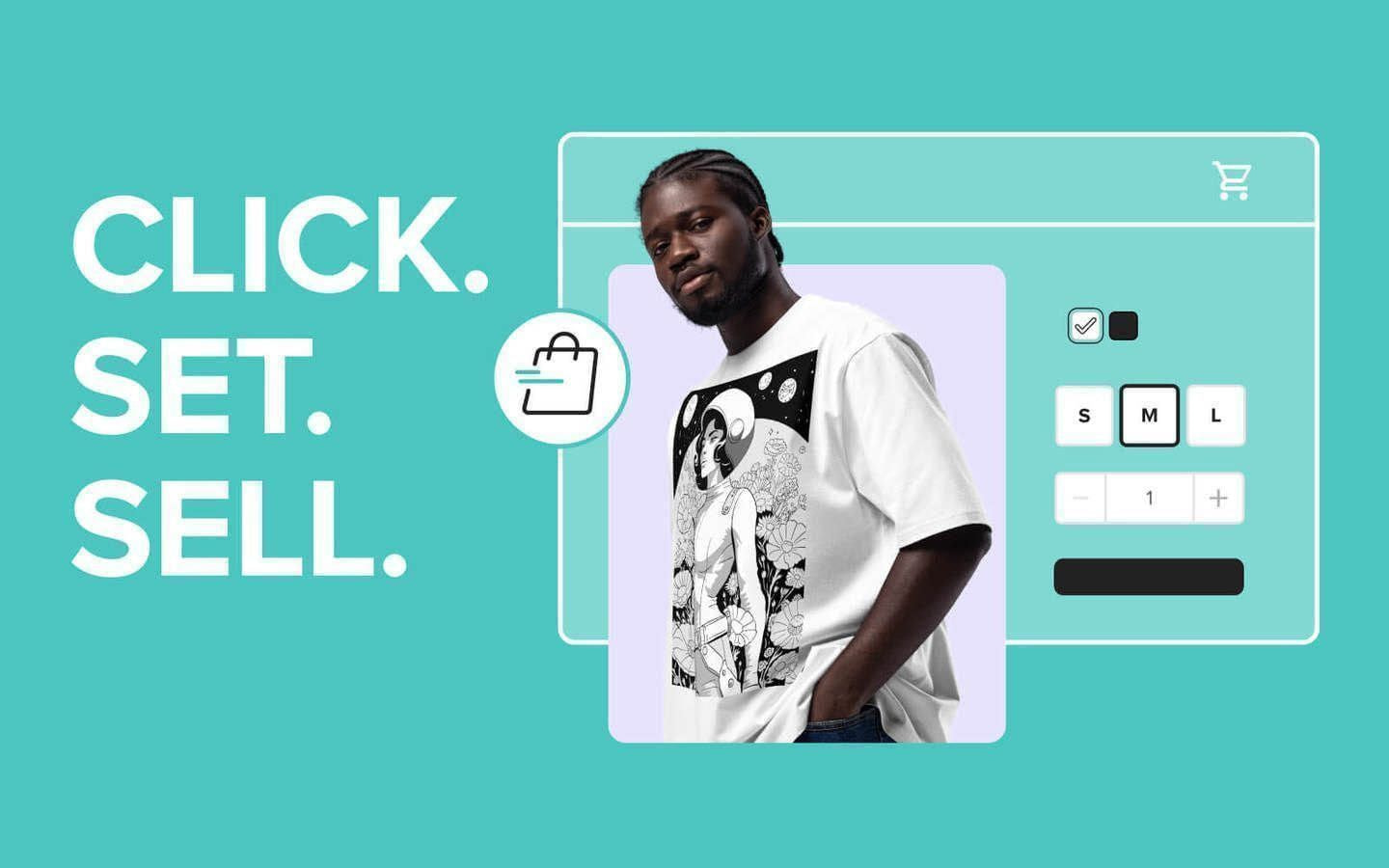Table of contents
You’ve just had a brilliant idea: an original graphic or catchy slogan you just know your community will love. Ready to turn it into a product and start selling immediately? Printful’s Quick Stores is your best bet.
This free all-in-one tool helps you transform your fun ideas into sellable products in minutes, no website-building skills needed. It’s perfect for beginners who are just getting started or those who want to create another store fast.
In this guide, we’ll provide a detailed, step-by-step look at how to create your store and walk you through the benefits of using Quick Stores. Get ready to turn your creative designs into a thriving online business.
What’s Quick Stores?
Quick Stores is Printful’s free tool for creating an online store and selling products. It’s the ideal solution for anyone with no website-building experience.
Create your store, customize products with your designs, and publish them on your online shop—it’s that easy.
Then, share the link with customers to start selling. The best part is that whenever a customer buys from your store, Printful handles everything from printing your designs on products to shipping them to your customers. More on that later.
Creating your store
Launching an online store can sometimes be time-consuming, overly complex, and expensive, depending on what platform or marketplace you use. Or, maybe you just don’t know where to start.
With Quick Stores, it takes less than 10 minutes to open your online store and start selling—yes, you read that right.
Below, we show you how to set up shop with Printful using Quick Stores.
Step 1: Sign up and access Quick Stores
Visit our website and sign up for a free Printful account if you don’t already have one. All you need is your name, email, and a password.
Once you’re logged in, go to your Printful Dashboard. In your Dashboard, go to Stores > Quick Stores, and click Create store now.
Please note that Quick Stores is currently only available for merchants in the US, and products can only be delivered to US addresses.
Source: Printful
Step 2: Add your store details
A popup window will open where you’ll need to fill out some information about your new store.

Source: Printful
There are 5 blocks to fill in.
Store name
Choose an original (and catchy) name for your store. This is the name that’ll be displayed to your customers and is an important part of your brand identity.
Custom website address
Create a custom website address for your store. This will be the URL where customers can find your online store. Note that the URL can’t be changed later, so choose wisely.
Your logo
If you have a logo, upload it to give your store a more professional look. If you don’t have a logo, your store name will be displayed instead.
Country of tax residence
Select your country of tax residence. Remember that Quick Stores is currently only available for merchants in the US, and products can only be delivered to US addresses.
Default markup
Set your default markup percentage. That’s the percentage added to the Printful price to determine the retail price of your products. You can always change this later or adjust the percentage for each product individually.
Step 3: Review and create your store
Review the store details you’ve entered, and when you’re ready, click Create store.
And that’s it! Congrats, you’ve just created your online store.
Here’s a sample storefront of a store created using Quick Stores.
.png)
Source: Printful
Add and customize products
Now that you’ve created your store, you can design and add products. You’ll find your newly created store by going to the left-hand menu on your Printful Dashboard and clicking Stores.

Source: Printful
If you already have product templates, you can use those to add products to your store. If not, follow the steps below.
Select a product
Browse Printful’s extensive catalog and select a product you want to sell on your store. You can choose from apparel, accessories, home decor, and more.
Design your product
Use Printful’s free Design Maker to customize the product with your original design. You can upload artwork, adjust its placement, and preview how it will look on the product.
Source: Printful
Create mockups and add product details
Prepare solid product mockups, add a title, and write a compelling description. These elements are crucial for drawing in customers and providing them with detailed information about what they’re buying.

Source: Printful
Set product pricing
Adjust the pricing for each product if needed. The default markup you set earlier will determine the initial retail price, but you can fine-tune this to optimize your profit margins.
Source: Printful
Publish your product
Once you’re happy with the product’s design and pricing, click Publish to make it live on your store.

Source: Printful
Start selling and get paid
To receive earnings from your store, you’ll have to set up payouts. To do that, in your Printful Dashboard, go to Billing > Quick Stores payments and then click Set up payouts.
Source: Printful
To process payments on your Quick Stores shop, Printful has partnered with Stripe, a secure payments processor. When creating a store with Quick Stores, you’ll be asked to provide your bank account details to onboard with Stripe. To do so, fill out the form in Quick Stores’s Billing section.
Each month, Printful will automatically transfer your profits to the bank account you’ve listed if the payout amount exceeds $25. If it’s less than that, you’ll have to wait until you hit $25 (the next month or so on).
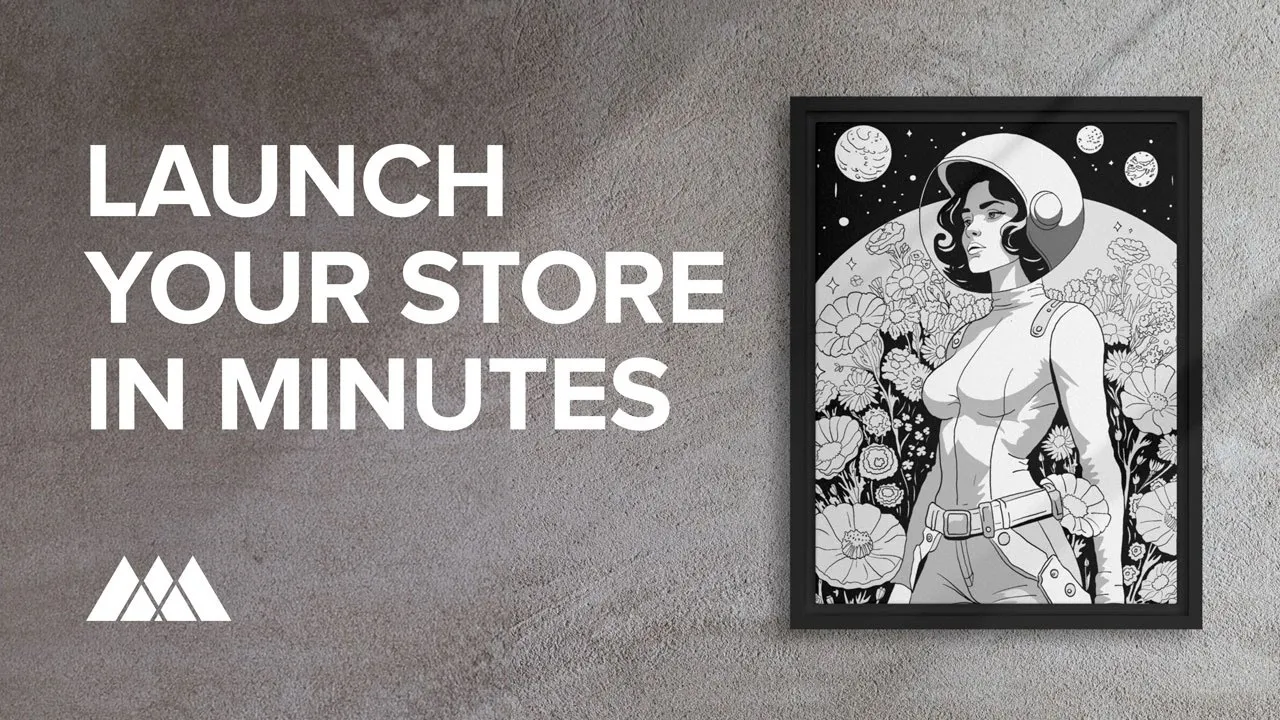

The benefits of using Quick Stores
Here are the main pros of using Quick Stores to create your online store.
Easy peasy: Quick Stores is designed with simplicity in mind. The user-friendly interface ensures that even with no techie tendencies, you can set up a store in just 10 minutes. You don’t need to worry about coding, hosting, or dealing with complex integrations.
All-in-one: Using Quick Stores to create your store means everything is handled for you, from fulfillment and logistics to customer support. We even take the stickier parts of building a business off your hands: shipping is set up automatically, taxes are set up, as well as everything compliance-related (privacy policies, terms of service). And don’t worry about sending automated notifications and tracking info to your customers—we do that too.
Free: Unlike many ecommerce platforms that require monthly fees or subscriptions, Quick Stores is completely free to use. This makes it an ideal choice for beginners who want to test the waters without any financial commitment.
And let’s not forget that using Quick Stores means working with Printful. When you partner with a top dropshipping service like Printful, you don’t have to think about inventory, shipping, or logistics. We print your designs on products and ship them directly to your customers. This allows you to focus on promoting your store and creating new designs.
Ultimately, the Quick Stores tool is a solid base if you’re just getting started with ecommerce and print-on-demand. Platforms and Marketplaces are then a great step up for you to continue your business journey.
Why? Because ecommerce integrations give you:
-
Access to more customization options for your store
-
Increased control over your branding
-
Expanded reach to global audiences
Check out Printful’s ecommerce platform and online marketplace comparison for more info on the other integrations we offer.
Fast-track your online store
Using Printful’s Quick Stores tool to create your store is a great way to jumpstart your online selling journey. It’s quick, easy, free, and totally beginner-friendly.
Starting a clothing brand? Think Quick Stores. Interested in selling custom t-shirts or trending products? Quick Stores is it.
By following this step-by-step guide, you can set up your store, customize products, and start making sales in no time.

.png)

By Sarah Reilly
Sarah is a Senior Content Writer at Printful with experience in editing, translation, and teaching. She holds a Ph.D. in International Relations and is passionate about language.