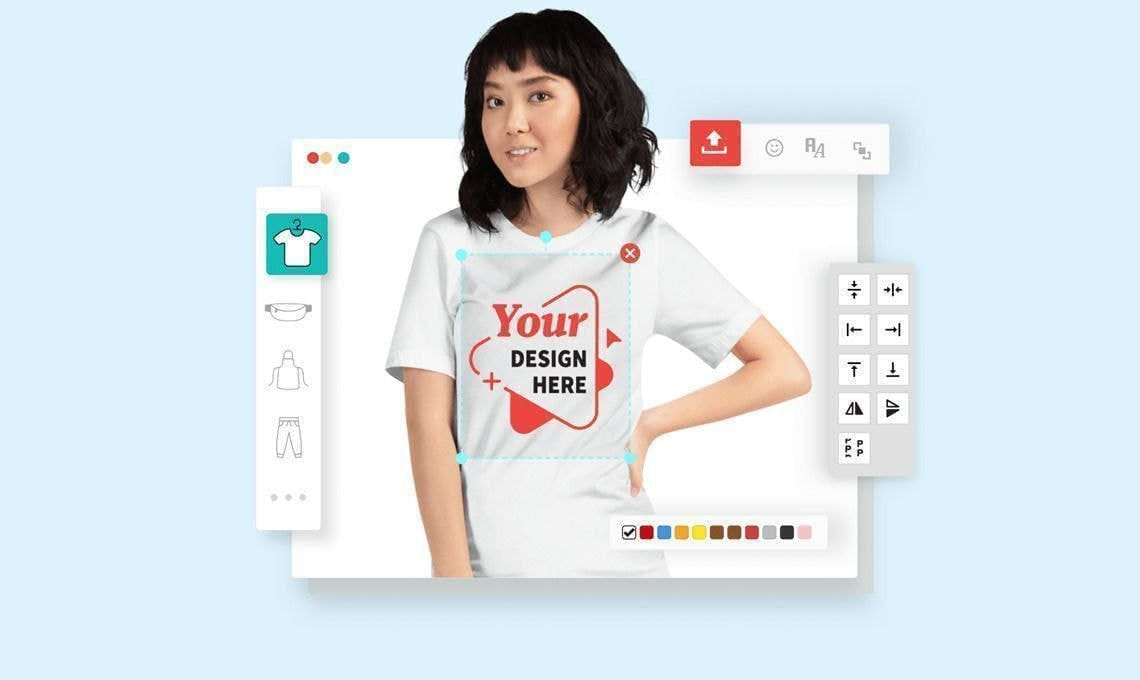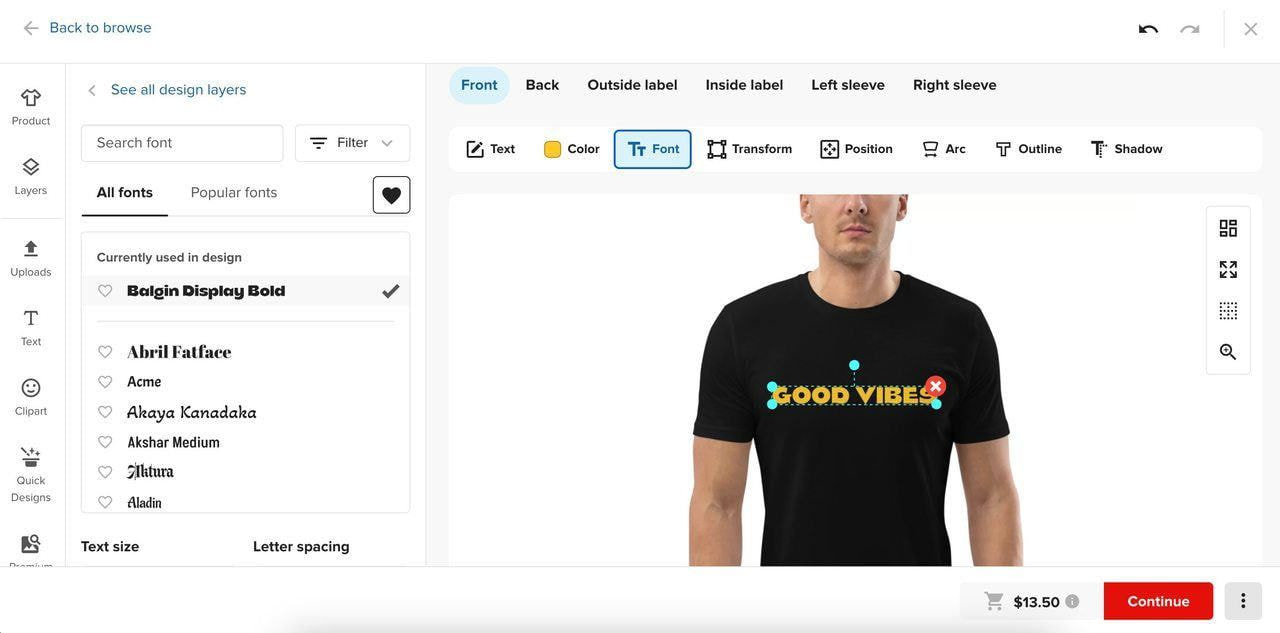Table of contents
Designing is hard. From coming up with an idea to choosing the right design software, the process can often be time-consuming, overwhelming, and tiring.
That’s where Printful’s Design Maker comes in. Rich in features yet simple to use, the tool lets you create stunning print-on-demand designs in just a few steps.


But how can you make the most out of the Design Maker? Sit back and let us show you. Plus, download free typography graphics at the end.


1. Create text designs
If text-based designs are your thing, then the built-in Text Tool is the right option. With it, you can create meaningful messages and eye-catching designs in minutes.
Here’s what to keep in mind when designing clothing, such as custom t-shirts or custom hoodies with the Text Tool.
Direct-to-garment (DTG) printing:
-
Pick a font, choose its size and color
-
Adjust letter spacing
-
Add an outline or shadow
-
Adjust the text arc
Source: Printful’s Design Maker
Embroidery:
-
Pick a font and choose its size
-
Adjust letter spacing
-
Choose the thread color
-
Set the line height
Our fonts ensure high-quality results for all fulfillment techniques. But if you have your own font, you can use it too. Create your design in any image editor, upload the file to the Design Maker, and tweak it to your liking.
Source: Printful’s Design Maker
Before embroidering your design, we need to convert your file into a format our embroidery machines can read. This conversion is called embroidery digitization. There’s a one-time digitization fee for each new embroidery design. For text designs, there’s a small fee of $3.95 per file (for most designs, it’s $6.50 per file).
2. Experiment with clipart and Quick Designs
The Design Maker has over 50 clipart collections and nearly 3000 individual graphics—all free to use. Explore the Clipart tab for minimalistic designs, timeless classics, and design elements for special occasions. Browse the library or type in a keyword to find the right ones for you.

Source: Printful’s Design Maker
Choose line drawings for minimalist compositions or add text designs to create original custom clothing. Spark your creativity by experimenting with color combos and different styles.
If you want to combine clipart with eye-catching messages, our Quick Designs are right for you. They’re pre-made compositions of text and clipart. You can easily adjust them by dragging and repositioning the layers, changing the colors, and deleting the design elements you don’t need.
Click Quick Designs on the Design Maker’s left side to browse the library.
Source: Printful’s Design Maker
3. Browse the Getty Images library
If designing from scratch isn’t your thing, you’re in luck. Printful integrates with one of the largest stock photography libraries—Getty Images. There are more than 80M photos and illustrations in countless searchable categories. So, no matter your niche, you’ll find beautiful graphics for your store.
Find the Getty Images library under the Premium tab and search for any image. Play around, create your product design, and add it to your store in just a few clicks.
Using a Getty Images file in your design costs $1 for each image and its placement in every order.
Source: Printful’s Design Maker
4. Adjust the design placement
Adjusting design elements is easy in the Design Maker. Click on the design element to see the available customization options at the top of the design window. Depending on the element, you can change its size, color, and position. You can also crop and rotate elements.
Source: Printful’s Design Maker
There are a few ways you can make adjustments:
-
Click the buttons on the left to align, flip, or rotate the element
-
Crop the design
-
Type a number in the rotation box to adjust the rotation angle
-
Use the blue anchor points to scale and rotate
You can also manually change your design’s size by altering its width and height under the Layers section (see the photo above).
To get a closer look at the print area and get the design placement just right, use the Design Maker’s zoom tool. It works for all clothing products, except all-over print items.
Click Zoom in the Design Maker’s toolbar on the top right. Adjust your design, and click Zoom again to downsize the image.
Source: Printful’s Design Maker
Make sure to keep your design within the safe print area—that way, you’ll avoid your design being cut off during printing. To make it easier to see, click the Grid icon, and the print area will appear.
Source: Printful’s Design Maker
5. Create designs with layers
Design Maker lets you combine multiple design element layers to create more complex compositions.
You can upload your own files or use Printful’s Quick Designs, clipart, or text. Mix and match these elements as you wish.
Source: Printful’s Design Maker
Experiment with the layer order. Select and drag layers to rearrange them and find the best order for your design.
6. Add background colors and graphics
Spice up your design’s background with a splash of color. For some product categories, you can also use background graphics.
Customize the backgrounds of mugs, phone cases, wall art, and all-over products (like leggings). We offer classic hues, colorful graphics, and options like tie-dye—sure to make your designs pop.
Source: Printful’s Design Maker
Background colors and graphics will help you save time you’d otherwise spend using image editing software. With Design Maker, you’ll have your designs ready in minutes.
7. Remove backgrounds
If there’s an image you’d like to use in your design but want to get rid of the background, the Background Removal Tool will come in handy.
Simply upload your image (or choose one from the Getty Images library) and click Remove Background.
And voilà—you’re ready to continue designing, add a background color, or mix your graphic with other design elements.
8. Make patterns
Creating patterns is a fun and quick way to cover the entire product with your design.
The Pattern Tool is currently available for all-over print products, footwear, drinkware, wall art, tech accessories, and more. If you’re unsure if the tool’s available for your selected product, check inside the Design Maker.
Source: Printful’s Design Maker
Here’s what you need to do:
-
Select a product
-
Upload a design file or use clipart
-
Click Pattern
-
Choose the pattern type: block, half drop, brick, reflect, horizontal or vertical line
-
Adjust the color, size, and spacing of one component to modify the entire pattern
-
Click on the Transform tab to flip or rotate your design
Source: Printful’s Design Maker
You can also:
-
Add more design layers
-
Pick a background color
9. Duplicate design elements
The duplication tool is a game-changer for creating designs with similar elements. Unlike the pattern tool, it places each duplicated item in a new layer, so you can adjust each layer’s size, color, and alignment separately.
Here’s what you need to do:
-
Upload a design element or pick one of ours
-
Click Duplicate
-
Arrange the items to create your design
Source: Printful’s Design Maker
10. Preview and download life-like mockups
The Mockup Generator is a powerful tool that allows you to create life-like images of your designs. You can preview your design right inside the Design Maker.
Click on Mockups in the top right corner to access them.
Source: Printful’s Design Maker
You can also generate and download mockups to use on your online store.
Here’s how it works:
-
Go to the Product Templates tab in the Printful Dashboard
-
Hover over a product and click on the 3 dots in the top right corner
-
Click Download mockups
-
Choose the mockup style (basic or custom)
-
Download mockups
Source: Printful
Mockups are a quick and easy way to display professional product images on your store—you don’t need to buy any equipment for photoshoots or hire a photographer. The best part? It’s free.
11. Reuse the same design on multiple products
When you create a design for a product, you can easily reuse the same design on other products. This feature is especially handy if you have complex designs that take a long time to create. It’s also ideal if you want to start a clothing line using the same design.
You’ll see a product suggestion section right inside the Design Maker.
Source: Printful’s Design Maker
If you see a product you like in the sidebar, just hover over it and click Add and edit. Alternatively, click Add product and choose any product from our catalog. The design will be applied automatically.
From there, adjust the product as you want—reposition or resize the design, change background colors, or add more graphics.


See what others have created with the Design Maker
The design options are endless with the Design Maker. Check out the fabulous designs our customers have created with this tool.
Kristy Messler-Hunt, HEART and SOULace:
“I created this design solely using Printful’s Design Maker tool. I love working with Printful because of its user-friendly interface. It’s easy to add products directly to my Etsy shop.”
Source: HEART and SOULace
Ciprian Petre, Tee Gift:
“A little creativity might lead to some unexpected results. This design was made only with Printful’s Design Maker—very easy to use and provides realistic mockups so you’ll know how your product will turn out.”
Source: Tee Gift
Kathy Kayhour, Crimson+Clover:
“The Printful Design Maker is so easy to use. I was able to design a fun, festive holiday look for my shop in minutes.”
Source: Crimson+Clover
Time to design your next bestseller
The Design Maker’s drag-and-drop interface makes it easy to bring your creative ideas to life. You can easily add text, clipart, and premium images to your projects. Plus, customize your designs with background colors and patterns, and download mockups to see how they would look in real life.
Now’s your turn to experiment with all the Design Maker features. And don’t hesitate to share your experience in the comment section.
Good luck with your next project! And if you’re looking for free, ready-to-use designs, download some awesome typography graphics below.
Read next: How to Design a Logo for Embroidery: 7 Essential Things to Note

Daniela has a Bachelor’s degree in PR and a MBA. Her experience throughout the years has formed a strong passion for all things communication, social media, and storytelling.