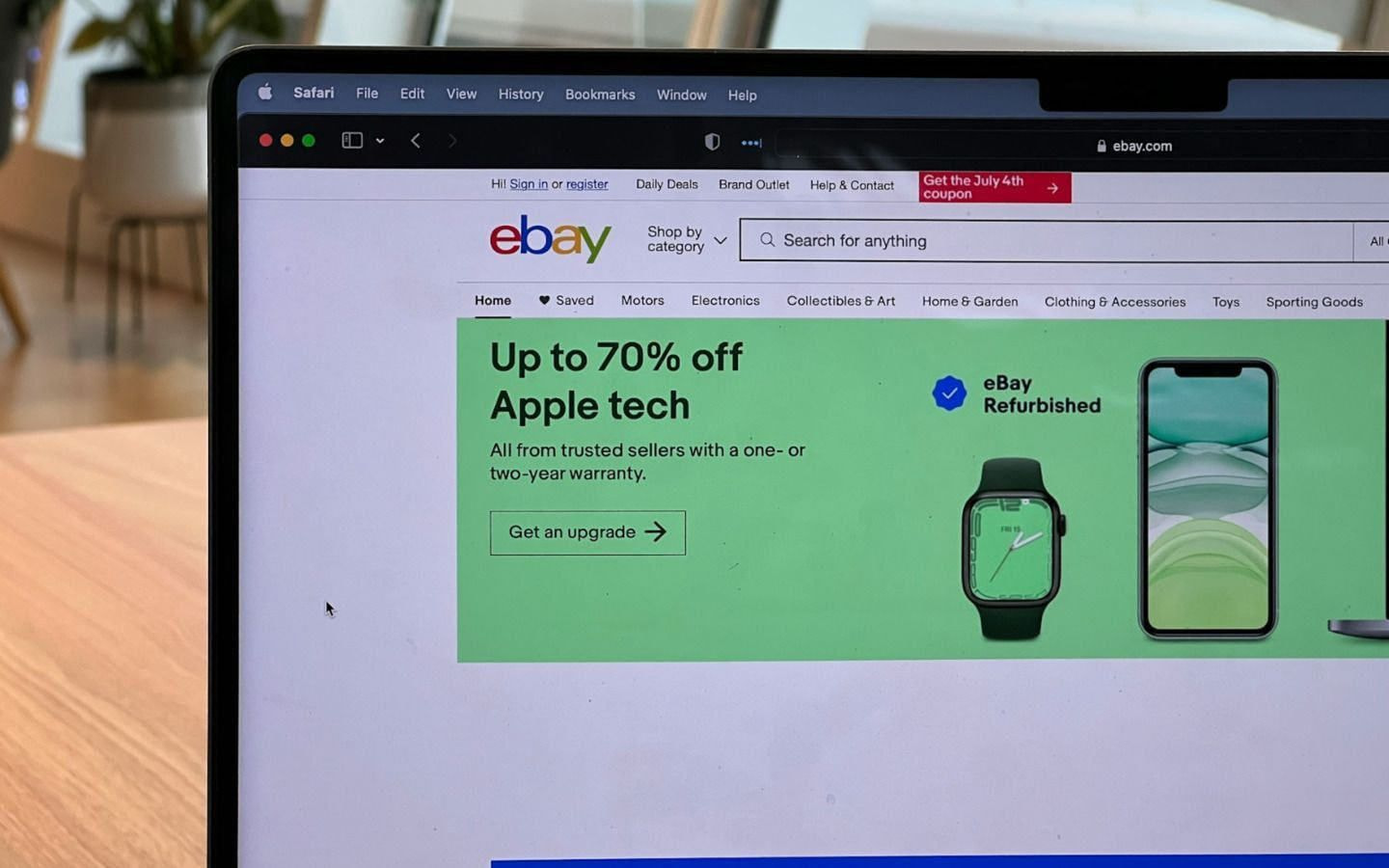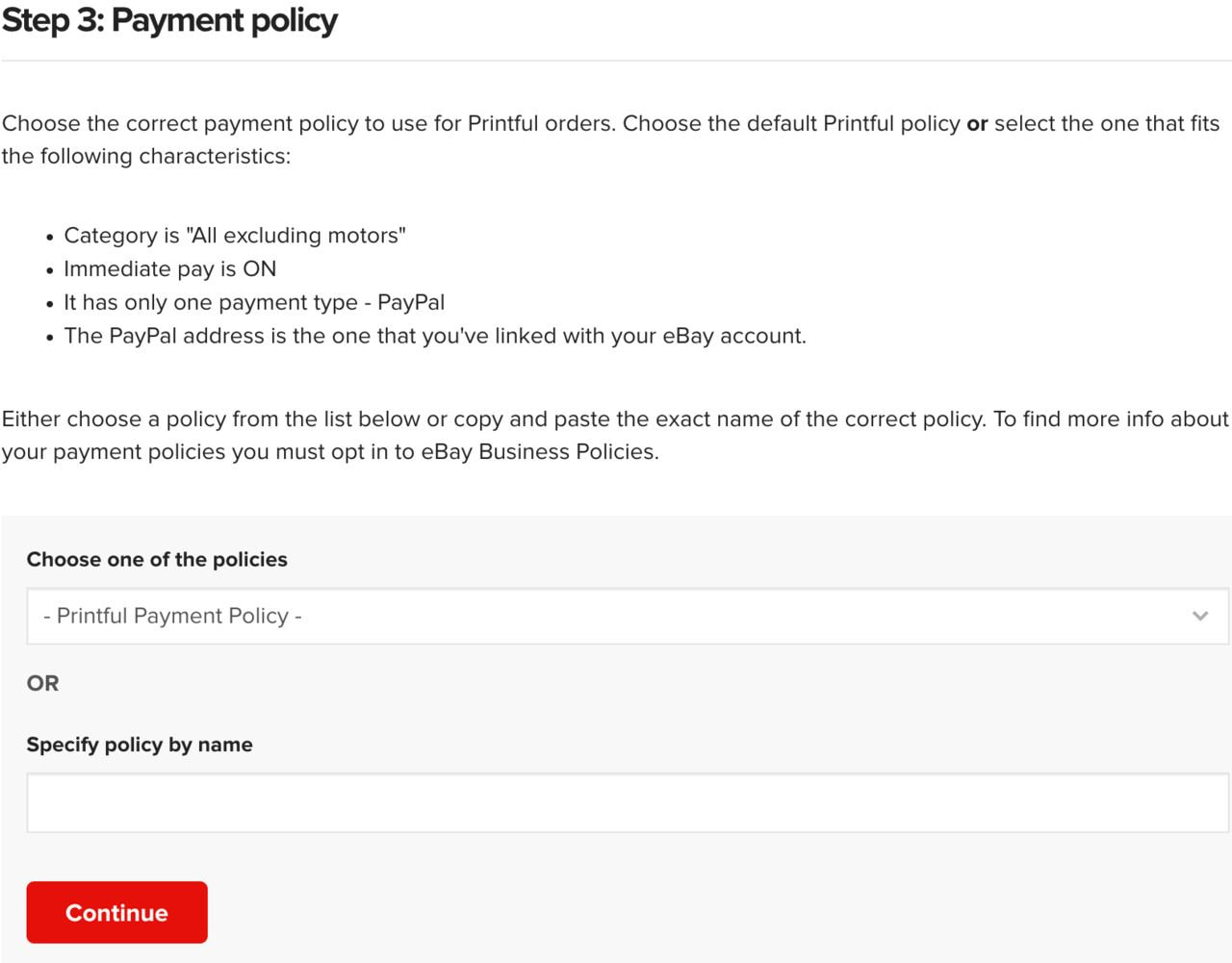Table of contents
eBay has been around for almost 30 years, meaning many shoppers have never even lived in a world without it. Having started as an auction site where people could bid on different, often second-hand items, these days eBay is a major marketplace where people shop for pretty much everything, including new products like clothing.
With over 130 million active buyers quarterly, eBay offers a considerable market you can tap into. eBay also allows sales of print-on-demand products, and the Printful and eBay integration ensures you can offer your designs on this marketplace just like on other platforms like Etsy.
In this blog post, we’ll show you how to connect your eBay account to Printful, so if you want to join this buzzing marketplace, read on!
How to connect Printful to eBay
Let’s go through the process step by step, but note that the eBay integration can be tricky so complete all the steps thoroughly before moving on to the next. This will help avoid getting your account restricted or even banned by eBay.
1. Create an eBay account
First, set up your seller’s account on eBay—this can take some time with the approval processes, so it’s best to start here.
If you don’t have an eBay account, sign up for it by choosing the Personal account option. Registration is free; you don’t need a subscription to use this marketplace. You’ll only be charged when you list an item ($0.35), plus a 10% commission goes to eBay when you make a sale.
Source: eBay
Once you’ve signed up, fill out the rest of the information required about your store, including your address, personal information, and payment method.
Don’t skip anything or fill it out carelessly because eBay is strict about account verification. If they can’t verify your identity or payment information, your account can be placed on hold, and you won’t be able to start selling.
Note that the account verification process can take a few days, especially the approval of your linked bank account, so patience is key.
If your eBay account gets suspended during this process, don’t despair. eBay will send you an email explaining why they suspended you. See what it says and contact their support team to clear up whatever caused the issue.
After everything has been approved, proceed to the next step.


2. Create a placeholder product on eBay
Before linking Printful to eBay, you need to create a placeholder product on your eBay account to ensure successful integration.
To do that, go to your eBay Seller Hub and click the List an item or Sell buttons.
Source: eBay
Then, create a temporary listing, filling out all the information eBay requires.
This doesn’t have to be an actual product you will later sell. It’s a placeholder item that lets eBay enable seller functions for your account. After the integration is set up, you can delete this item from your account.
When you’ve filled out all the information, publish the listing. If everything works, it’s time to link Printful to eBay.
3. Create or log in to your Printful account
If you already have a Printful account, log in to access the Dashboard. If this is your first time using Printful, register for a free account in just a few steps.
Source: Printful
Once you’ve logged in, it’s time to connect the two platforms.
4. Connect Printful to eBay
In your Printful Dashboard, go to the Stores section in the sidebar.
Source: Printful
Pick the Choose platform option.
Source: Printful
Scroll down to find eBay in the list of integrations, and click Connect.
Source: Printful
Now you’ll need to follow the steps outlined there. First, connect the eBay account you set up earlier to Printful. Click Connect to eBay.
Source: Printful
You’ll be taken to eBay’s site and asked to log in to your account. When that’s done, you have to grant Printful access to your eBay account by clicking Agree and Continue.
Source: eBay
With this action complete, you’ll be taken back to the Printful Dashboard, where you can continue to set up the integration. Enter your brand name in the General info section. The PayPal email address is not mandatory, and we recommend leaving the default 5 days of handling time.
Once you’ve added your brand name, click Continue.
Source: Printful
Then, move on to the Payment policy section. We recommend choosing the default Printful policy, so select it from the dropdown menu and click Continue.
Source: Printful
Similarly, you’ll need to choose your store’s return policy. Again, we recommend sticking to the Printful default option, so select it from the dropdown and click Continue.
Source: Printful
With these actions complete, your store is ready for products.
5. Add products to your eBay store
In your eBay store on Printful’s site, click Add product to create your first proper listing.
Source: Printful
You’ll be taken to Printful’s Design Maker, where you can create and set up the items you want to sell on eBay.
First, choose the product you want to design from the catalog.
Source: Printful
T-shirts are among the bestselling items on eBay, so we’ll use this product as an example. Once you pick the model, you can add your design, make adjustments, choose the product colors you want to sell, etc. When everything is ready, click Continue.
Source: Printful
Next, decide on the mockup images you’ll want to use for your listing on eBay.
Source: Printful
Then, fill out all the information about the product, including a title, description, size guide, etc. There’s already a description provided by Printful available, but don’t be afraid to let your creativity flow here. Add your own touch to the text to help your product stand out in the marketplace.
Source: Printful
Next, set up your retail prices and decide if you want to offer free shipping to your customers.
Don’t forget that if you choose the free shipping option, you’ll need to incorporate that cost into the product price. Printful will still charge you for shipping even if you don’t charge your customers.
Source: Printful
Remember that products fulfilled and synced with Printful only support fixed prices. You can’t set these listings on eBay’s side as auctions.
Finally, enter the amounts of each product variant you want to add to your store. Note that your account has a limited variant quantity and retail value.
Source: Printful
When that’s done, press Submit to store, and your listing will sync with your eBay account and go live.
Your eBay listings are global, which means that products added to your store are synced with all of eBay’s marketplaces, increasing your reach.


6. Edit tax information and shipping policies
Finally, depending on your location and where you plan to sell your items, you may need to update your tax setup on eBay.
If you’re unsure about the taxes you should charge your customers, consult a tax specialist to set everything up correctly.
Head to the Selling preferences section in your Seller Account and choose the Sales tax table.
Source: eBay
There, you can update the sales tax percentage you need to charge if necessary. When everything’s done, save the changes.
Source: eBay
Similarly, you can update your shipping preferences to charge your customers shipping prices other than the Printful flat rates. But if you want to use Printful’s rates, you don’t need to edit anything—when you set up the integration, Printful pushes its shipping prices to your eBay store.
Note that the eBay integration only supports flat shipping rates.
And now you’re done! Your listing should be live on eBay and available to shoppers.
Now it’s your turn
Although the competition on eBay is fierce, like on all marketplaces, it gives you access to a broad customer base. This integration can take longer to set up than others, but it can be well worth your time. With the right products and strategies, you can successfully tap into a whole new audience.
Good luck with your store setup—you're now ready to take your first steps toward success on eBay!\
Read next: How to Sell Print-on-Demand on eBay [2024]

Liva is a Content Writer at Printful. She enjoys making lists about everything and anything, starting with ecommerce tips and marketing advice and ending with the cuddliest cats and best movies.