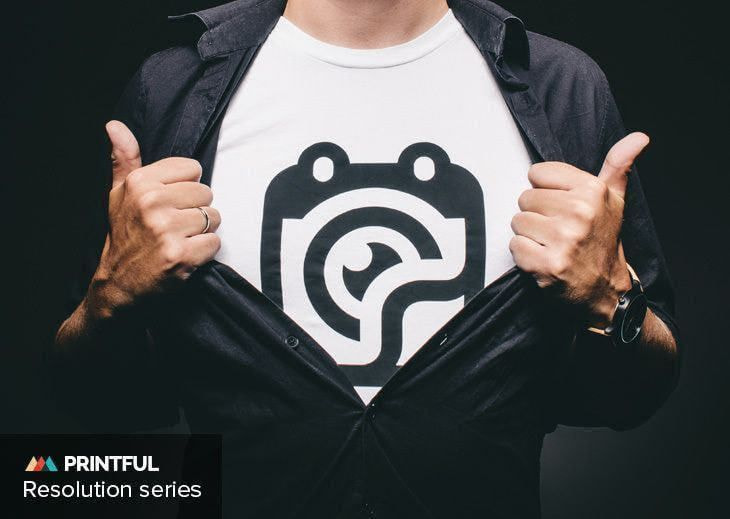Table of contents
Welcome to Part 2 of the Printful Resolution Series! Now that you have your store up and running, we’ll walk you through how to fine-tune it, starting with your products. In this second installment of our series, you’ll learn how to add products to your store and how to make them look awesome.
Not ready for this step yet? Then check out last week’s post about the bare essentials of launching your store: creating a design, setting up your store, and setting up a payment processor.
How to Add Products to Your Store
You’ve likely already added something to your store and last week’s post covered this a little bit. If you already feel comfortable with adding products, then skip ahead to the next section. But if you want a refresher and to learn some new tips, then read on.
The process of adding products to your store is different with every platform.
Shopify, WooCommerce, Storenvy
These platforms have a product generator that pushes new products straight to your store. That means that instead of adding new products to your store and then syncing them all with Printful, you can log in to your Printful account and create products that are automatically added to your store.
This is how it works:
1. Go to “Stores” in your dashboard and click “Add.” You’ll be prompted with a box that looks like this:

2. Click on the product you want to add, and choose the specific model.
Note: Not all of our products are available through the push generator yet. To add those products, see instructions for other platforms below.
3. Upload your print file, and select your variants (colors, sizes). You can also adjust the size of your graphic. When you’re satisfied with how it looks, click “Proceed to Pricing.”

4. On the Pricing page, pick which file format you’d like to upload for your mockup image (JPG or PNG), decide on your retail price and profit, and edit your product name and description (more on that later).

Once you’re satisfied, publish to your store!


All Other Platforms
You’ll have to add the products to your store first and then sync them with Printful. It’s a little different for every platform, but these are the general steps:
1. Connect your store with Printful if you haven’t already.
2. Add a product through your store’s platform.
3. On Printful, go to Stores -> Sync. If you don’t see any products on that page, then hit refresh.

4. Click the “Edit button.” This is where you’ll select the product and upload the print file and mockup for each variant (size, color).

5. Since it can be time consuming syncing products with a lot of variants, you can opt to sync as orders come in. So, when an order comes in for a product that isn’t synced yet, it’ll go on hold until you sync it.
And there you have it! Be sure to check out our YouTube channel for our video tutorials with even more detailed step-by-step instructions.
Extra resources:
- Check out your platform’s FAQ section – there you’ll find specific info on how to set up products.
- If you’re still not confident about adding new products, you can always get in touch with our customer service team. Shoot them an email, start a chat, or give them a call (during our business hours).
- Post a question on our Printful Insiders group. Other Printful users have probably had the same questions and experiences, and they can help!
How to Create Awesome Product Photos
It’s not enough to post your products and leave it at that – you have to sell them to your customers. Your customers don’t get to see your cool stuff in person, so it’s your job to show them through awesome product photos and descriptions.
Our Design Maker is a browser-based tool that lets you create unique print and embroidery designs directly on your Printful product. You can also use our product templates, where you can create mockups and show your customers how your product looks. Design Maker comes with extra features to help you add your products, however, you need to go beyond a basic mockup photo.
Good product photos are critical. Airbnb started offering professional photos of their bookings. The results? Properties with high-quality photos get twice as many bookings and bring in an average of $1,025 per month. Part of this is of course the added security, knowing that an Airbnb photographer has checked the place out. But, part of it is the photography.
The same goes for stuff you’re selling on the internet.
So, here are some basics of product photography.
1. Use action shots: this is applicable to apparel products. It’s good to show simple, blank photos of your clothing, but try to include a few of how they actually look on real people. It gives a better idea to how the product fits, and creates a visual of what your customers expect to see for themselves. Here is how Startup Vitamins does it:

If you have multiple apparel products, you can create a styled product photo. Give some other style tips for your product, and create a look that customers want to emulate.
2. Use a simple background: you want your product to be the main focus, not everything going on around it. We recommend a white background, especially if you want to take product shots yourself. It’s safe and simple, and with the right lighting, camera settings, and a touch of editing, it’s relatively easy to make it look professional.
That’s not to say you can’t have any other background. Sometimes an ornate, staged backdrop helps tell the story of your product. And it creates an idealized image for your customer; they can see themselves in the photo. This is one of the product shots for a set of clay bowls at CB2 with a beautifully staged table.

3. Zoom in: is there a particular detail you want to draw attention to? Include a zoomed in photo of it. This gives your customers a better idea of how your product looks, and it shows off intricate details of your design.
Extra resources:
- This Shopify guide has everything you need to know if you want to DIY your product photos. You’ll find tips on how to set up a background, which camera settings to use, how to edit photos, and more.
- If you’d rather leave it to a pro, Printful’s in-house designers can photograph your products for you. For a small fee, we’ll snap a high-res shot of your product and send it to you, ready to upload to your store. Read more about our photography services here.
How to Write Awesome Product Descriptions
So, you’re showing your products in their best light and giving your customers a clear visual of what they’re looking at. Now you can use killer copy to persuade customers to hit that “buy” button.
Product descriptions are also important to create your brand’s voice and tone. How do you want to communicate with customers? Are you funny and playful, or more serious and to the point? All of your messaging, from landing pages, to emails, to product descriptions, sets the tone for your brand’s personality.
It’ll take some time, practice, and testing to write killer product descriptions, but here are a few tips to get started.
1. Be specific: include a size guide with measurements to help customers decide on which size they need to buy. What kind of fabric is it made out of? If you’re selling a poster, what kind of paper is it? You want to include some practical details to help your customers learn more about what they want to buy.
2. Be creative: while you should include informative details about your products, you shouldn’t be boring. Veer away from generic write ups and get creative. Instead of flat-out writing that your product is “high-quality,” describe the reasons why. The fact that it’s high-quality is implied.

This example from David’s Tea doesn’t directly say this blend is delicious. Instead, it describes the taste using decadent words that evoke tons of imagery and taste.
3. Be aware of your audience: who are you writing for and what kind of language appeals to them? Never forget the customer journey – put yourself in their shoes and figure out what you need to tell them to make them buy your stuff.
4. Tell your story: do you have a story behind your product? Share it in the description. It adds more personality and a human element to your store.

5. Use keywords: this will help people find you on search engines. What keywords would people most likely use to find your products? For example, a search for “Men’s short sleeve pineapple print sublimation t-shirt,” might not be a popular search term. “Pineapple print shirt” might be more likely.


Extra resources:
- This blog post from Kissmetrics and this one from Shopify go over more examples and tips on how to write product descriptions that sell.
- You can always use Printful’s product descriptions for your store if you’re not sure where to get started! They’re meant to be a helpful resource, but we do recommend you personalize them and write in your own voice.
Bam! You Created Some Awesome Products
So what happens after your products are lookin’ awesome? You still have to figure out how to get your store in front of people and generate sales. This is what we’ll be covering next in the Printful Resolution Series, so stay tuned!

By Nora Inveiss
Nora has been part of the Printful team since 2015. She has spent the last several years writing content, coordinating communications projects, and helping customers learn about ecommerce. Now as Printful's Brand Manager, she gets to use her experience and knowledge in new and challenging ways.