Table of contents
Making your own online store is overwhelming. Especially without a clear process to follow. From choosing the right platform and designing products to setting up payments and shipping, there are many moving parts.
This step-by-step guide shows you exactly how to start an online store with Printful, from website setup to your first sale.
By the end of this article, you’ll have a fully launched print-on-demand ecommerce store and the confidence to start selling worldwide.
Step 1: Create a Printful account
The first step is creating your Printful account.

Source: Printful’s signup page
Sign up using your email, Facebook, Google, or Apple account. It’s completely free and takes only a few minutes.


Step 2: Link your Printful account with an ecommerce platform
The next step to build a store online is deciding where you’ll sell. Some ecommerce platforms are like all-in-one appliances – simple and beginner-friendly. Others offer more control, like a full set of chef’s knives, but require time to master. Let’s break down the options.
Ecommerce platform or marketplace: Which one is right for you?
To set up a store with Printful, first pick between an ecommerce platform or marketplace.
Ecommerce platforms like Shopify let you build your own online shopping website with complete control over your store’s look. However, you’ll need to attract customers yourself through marketing.
Marketplaces like Etsy or Amazon immediately put your products in front of thousands of active shoppers. However, you can’t customize your store like you could on a platform.
Let’s see how the two compare:
| Ecommerce platforms | Online marketplaces |
| Your store is built as a standalone website | Your store is an account on the marketplace’s website |
| Traffic to your site comes from your marketing activities and search engines | Each marketplace has its own search engine, offering an additional source of traffic |
| Greater freedom to personalize your store as you see fit | Personalization options are limited by the marketplace |
| Payment processing is usually set up separately (most platforms offer integrations or add-ons) | Most marketplaces offer built-in payment processing |
| Ideal for sellers looking to grow their own brand |
Ideal for sellers who want to tap into the marketplace’s existing audience |
Best platforms to start your own online store
Now that you know the difference between platforms and marketplaces, it’s time to choose the right one for your Printful store.
The chart below compares popular options based on type, ideal users, setup time, and price, so you can pick the best fit for your business.
| PLATFORM | TYPE | BEST FOR | SETUP TIME | PRICE |
|---|---|---|---|---|
| Shopify | Ecommerce platform | Small businesses | Very fast | $ |
| Etsy | Marketplace | Artists, beginners | Very fast | $ |
| WooCommerce | Ecommerce platform | Developers, large retailers | Moderate | $ |
| PrestaShop | Ecommerce platform | Developers, large retailers | Moderate | $ |
| Square | Ecommerce platform | Artists, beginners | Moderate | $ |
| Weebly (now part of Square) | Ecommerce platform | Artists, beginners | Moderate | $ |
| Big Cartel | Ecommerce platform | Artists, beginners | Fast | $ |
| Magento | Ecommerce platform | Developers, large retailers | Slow | $ |
| ShipStation | Ecommerce platform | Developers, large retailers | Moderate | $ |
| Launch Cart | 3rd Party integration | Brands, influencers | Fast | $ |
| Wix | Ecommerce platform | Small businesses | Fast | $$ |
| Squarespace | Ecommerce platform | Artists, beginners | Moderate | $$ |
| Webflow | Ecommerce platform | Artists, beginners | Moderate | $$ |
| Ecwid | Ecommerce platform | Small businesses | Fast | $$ |
| BigCommerce | Ecommerce platform | Small businesses | Fast | $$ |
| Storenvy | Marketplace | Artists, beginners | Fast | $$ |
| Nuvemshop / Tiendanube | Ecommerce platform | Artists, beginners | Moderate | $$ |
| eBay | Marketplace | Small businesses | Slow | $$ |
| Shift4Shop | 3rd Party integration | Small businesses | Moderate | $$ |
| Amazon | Marketplace | Small businesses | Slow | $$$ |
Connect your platform
To connect your online store, log in to your account and go to the Printful Stores section in the Dashboard side menu. Select your ecommerce platform or marketplace from the list, then follow the step-by-step integration instructions.

Source: Printful Dashboard
The process is simple for most platforms. Once connected, products, orders, and fulfillment updates will sync automatically between your store and Printful.
For example, if you’re using Shopify, just install the Printful app from the Shopify App Store, click Add app, enter your store URL, and log in to your Printful account. Your store will be instantly linked.
We’ve also cooked up a demo Shopify store, so you can see how it works and get inspiration for your own ecommerce store.
If you’re a developer, you can also connect using the Printful API. It supports any modern programming language and gives you full control to build custom integrations or apps around your business.
Valuable read: Successful print-on-demand store examples and what you can learn from them
Try Quick Stores if you’re just starting
If you’re in the US, you can also launch a store through Printful’s Quick Stores – a tool that lets you sell products and manage your business directly from the Printful Dashboard.
Quick Stores is best for beginners interested in exploring ecommerce without investing in a full ecommerce platform. Once you’re ready to move on to a bigger platform, you can migrate fast and hassle-free.
Create a storefront using Quick Stores in less than 10 minutes, customize products with your designs, and publish them – that’s it! When it’s done, share your store with your customers or followers to start selling.
Watch this video on how to set up your Quick Store.
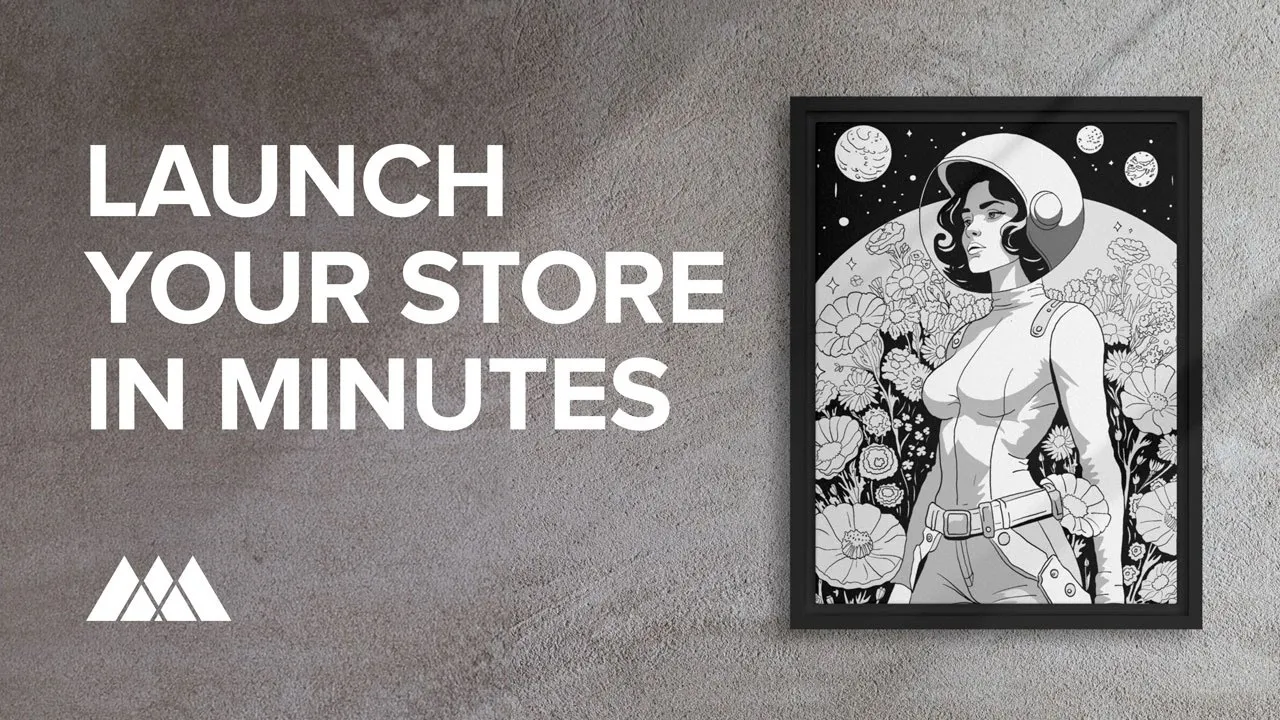



Step 3: Pick your products
Now that your Printful account is connected to your online store, it’s time to select the products you want to sell.
Browse Printful’s wide product selection in categories like apparel, footwear, accessories, and home goods.
Not sure about your first product? Read our tips on how to choose products for your print-on-demand store on the Printful blog.
Valuable reads:

Source: Printful Catalog
Step 4: Create or upload a design
After picking a product, click Start designing on the product page, and you’ll be redirected to Printful’s free Design Maker.
There you’ll be able to upload your design or create a new one from scratch.
Upload a pre-made design
Have a logo, artwork, or photo ready? Upload your design directly to Printful – you can use any design software. If you need one, check our guide to the best free Photoshop alternatives.
To ensure your design turns out as you imagined, download the template under File Guidelines on the product page and follow the design requirements. These cover file dimensions and placement zones.
For help with colors, sharpness, or placement, read our tutorials on preparing files:
Once your design is ready, export it to a JPEG or PNG file. Then, head to the Design Maker, select Uploads in the left-side menu, and upload your file.
Create a design with the Design Maker
The Design Maker is Printful’s built-in tool for creating product designs. It’s beginner-friendly and packed with graphics like fonts, clipart collections, and background patterns.
Remove backgrounds from photos, create your own patterns, or mix and match elements to create something unique. If you want premium visuals, you can also access 80M+ Getty Images at just $1 per image.
Valuable read: 11 Things you didn’t know Printful’s Design Maker could do

Source: Printful
Save product templates
If you’re not ready yet to publish a product, save it as a product template. This lets you revisit it later, make changes, or publish it when your store’s ready. Product templates also allow you to add the same product to multiple stores.
To find your templates, go to Dashboard > Product templates. If you have multiple stores or lots of saved templates, group them into collections to stay organized.

Source: Printful Dashboard
Order samples
Before selling, order samples to test your products. This lets you check the quality, fit, and feel, so you know what your customers will receive.
Printful offers a 20% discount on sample orders, and you can place one sample order with up to three items a month.
To order a sample, click the New order button in the upper right corner of the Dashboard. Select your store and add the products you want to order to your cart.
Once your samples arrive, review the colors, materials, and print placement. If anything looks off, adjust your design files before publishing.
Bonus: Use samples for creating original product photos and social media content. Real-life photos help build trust and give your online store a more professional edge.
Step 5: Add products to your store
There are two ways to add products to your store:
-
From your Printful Dashboard > Product Templates > Add to store
-
From your Printful Dashboard > Stores > Add product
Choose one of the above and follow the onscreen instructions to publish your product.
In the next steps, you’ll customize your product details, images, and pricing before publishing them to your online store.
Select your product variants
Begin with your product colors and sizes. Available options may vary depending on your region and fulfillment location. When you’re done, click Proceed to mockups.

Source: Printful
Choose your mockups
Mockups show how your design will look on the final product and can be used as visuals on your storefront. They’ll also appear on your online store, so choose images that best reflect your brand to customers.
Beyond your storefront, mockups are also used in marketing, social media, and marketplace listings. While real product photos and videos increase trust, they take time and budget to produce. Mockups give you a head start – strong visuals now will help your products stand out wherever you sell.
Choose between basic and customizable mockups:
-
Basic mockups: clean, white-background images in standard angles
-
Custom mockups: editable scenes with props, colors, and styled backgrounds
Pro tip: High-quality mockups boost your store’s credibility and can increase conversions.

Source: Printful
Learn how to use Printful mockups in the tutorial below:


Add product details
A good product description helps customers understand what they’re buying and why it’s worth the price. It’ll also boost your SEO, making it easier for potential customers to discover your products on Google.
Printful provides ready-made descriptions, but you’ll get better results by customizing them to match your brand voice and audience.
Pro tip: A strong product description includes the product’s key features, materials, sizing info, and use cases. Highlight what makes it unique and speak directly to your target audience’s needs.

Source: Printful


Set your pricing and submit your product
In this step, you’ll work with two prices: Printful price (Printful product and fulfillment costs) and Retail price (what your customers pay).
For example, if the product costs $33 and your retail price is set at $45, your profit is $12.
During the pricing step, you’ll see the Printful price, a suggested Retail price, and your estimated earnings. When you adjust the Retail price to match your strategy, the calculated earnings will update automatically.
Note: Shipping and tax are not included in the Printful price – they’re calculated separately in the next steps.
Valuable read: 8 Ways to market expensive products so they look like a steal

Source: Printful
You also have the option to offer free shipping. This can increase your sales – 72% of global shoppers expect free delivery, and nearly half say high shipping costs are their biggest frustration.
When you enable the Free shipping on my storefront toggle, Printful automatically adds the shipping cost to your retail price, so you don’t lose profit.
Once you’ve set your prices, click Submit to store to publish your product. You can find and edit it under Dashboard > Stores > View store.

Source: Printful Dashboard
Set up your store’s taxes in 3 steps
Use our 3-step guide to understand your tax obligations, learn how to find professional tax advice, and set up taxes on your storefront.
Step 6: Set up shipping
By default, Printful charges you for shipping, so it’s up to you to decide how to pass those costs on to your customers:
-
Charge the full shipping rate: Use Printful’s flat rates to set exact fees on your store.
-
Split the cost: Reduce the shipping fee for customers and add the difference to product prices.
-
Offer free shipping: Include the full shipping cost in your product prices.
Pro tip: Flat rates are easier to manage and work well for new stores with simple pricing. Live rates offer more flexibility and accuracy, but require specific platforms and setup.
Valuable read: A complete guide to ecommerce shipping pricing
Printful’s shipping prices
Printful supports two types of shipping rates:
Flat rates: Fixed shipping prices based on product type and destination. Flat rates stay the same no matter which facility fulfills the order. Printful will automatically choose the best-value carrier for each order. Flat rates are easy to manage and excellent for new sellers. Check our Shipping page to see the rates for your product categories.
Live rates: Calculated in real time at checkout based on the order’s weight, size, destination, and chosen carrier. Live rates offer more accurate pricing and are available for Shopify, WooCommerce, Ecwid, or the Printful API.
Head to Dashboard > Settings > Store settings > Shipping to enable Live rates.

Source: Printful Dashboard
Step 7: Set up a payment method

Source: Printful Dashboard
To start selling, you need two payment setups: one to receive payments from your customers, and one to pay Printful for fulfilling orders.
First step, follow your ecommerce platform’s instructions to connect a payment processor like PayPal, Stripe, or Braintree. This is how you’ll collect payments from customers.
Next, set up a billing method with Printful. Go to Dashboard > More > Billing > Billing methods and add your preferred payment source (credit card, PayPal, or Apple Pay).
All transactions are processed through your Printful Wallet, which is automatically created once you sign up with Printful. Each time a customer places an order, we bill your payment method, deposit the funds into your Printful Wallet, and then withdraw the cost of fulfillment. You can see all transactions under Billing > Payment history.
Valuable read: Your guide to Printful payments and pricing
Add funds to your Printful Wallet
To avoid payment issues and speed up order processing, it’s a good idea to manually add money to your Printful Wallet. This way, when a new order comes in, the cost is covered instantly – without charging your card for every transaction.
Adding funds helps you:
-
Prevent failed orders due to card issues or insufficient funds
-
Reduce transaction fees from multiple small charges
-
Avoid credit card flags from frequent, automated withdrawals
To top up your Printful Wallet, go to Dashboard > More > Billing > Printful Wallet, click Add money, and choose your deposit amount.
Step 8: Market your products and start selling
Congratulations! Now you know how to start an online store with Printful. We’ve covered all the necessary ingredients, from setting up your accounts to getting paid for orders. It’s time to drive traffic and get you your first sale. Here are simple, proven ways to build awareness and grow your customer base.
Share your store with your audience
Start simple: post your store link on your social media channels, email your contacts, and add the link to your bios. If you already have followers, this is the fastest way to drive your first visits.
Create branded visuals
Use Printful’s Mockup Generator to create high-quality product images for your store and social media. Remember to tag your products if your platform supports shopping features.
Run small paid campaigns
Test low-budget ads on Facebook, Instagram, or TikTok. Promote a best-selling product or a launch deal to create urgency. Paid ads help reach new people faster than organic content alone.
Be consistent
Marketing is ongoing. Keep sharing updates, new products, and customer reviews. The more you show up, the more trust – and sales – you’ll build.
Pro tip: Use Printful’s Promo Maker to create ready-to-post content for social media ads and promotions – all within your Dashboard.
Valuable reads:
Why choose Printful to launch your store
Printful makes it easy to sell custom products without the usual upfront risks. You never pay for stock you don’t sell, or wonder what will – each order is fulfilled and shipped on demand.
“I can’t imagine having to forecast. With Print on Demand, we’re just able to work with the orders we get. We don’t have to worry about planning ahead or purchasing inventory. It’s very helpful, especially during peaks.” – Jesus and Sergio, Gay Pride Apparel
With a growing product range, there’s something for every niche and audience. And thanks to global fulfillment, your products ship from the nearest facility, cutting delivery times and keeping your customers happy.
The best part? Anyone can create beautiful product designs with our Design Maker – no graphic design skills needed. Pair it with the Mockup Generator, and you’ll have professional visuals to publish to your store in seconds.
Launch your store, test your ideas, and start selling. Even the best stores take time to grow. If you get stuck, we’re here to help at [email protected].
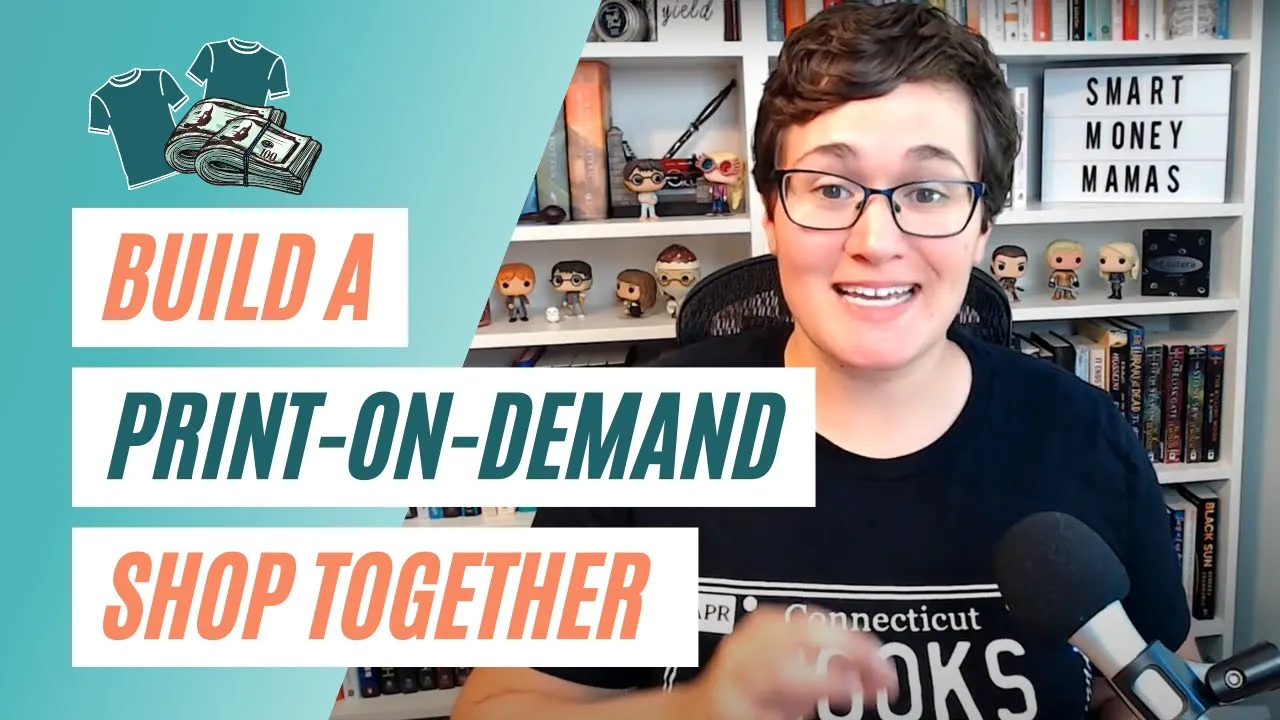



Frequently asked questions
Yes! Sell directly from Printful using Quick Stores, a completely free tool that allows you to set up a storefront and publish products in just a few minutes.
Currently, the Quick Stores tool is only available for sellers and shoppers in the US. If you don’t live in the US, select one of our integrations instead.
Yes, but like any business, it takes effort. To succeed with Printful, choose a niche you understand, offer products people want, and consistently market them. Most sellers don’t make money overnight – but with the right strategy, you can build a profitable store.
No, you can sign up, design products, and publish them to your store for free with Printful. However, there are some potential startup costs – most ecommerce platforms (like Shopify or Etsy) charge monthly fees or commissions, and you might want to invest in product samples or marketing.
Printful doesn’t pay you directly. Your customers pay you through your sales platform. You keep the profit, and Printful charges you for fulfillment and shipping by billing your payment method or using your Printful Wallet funds.
Yes, Printful charges shipping fees for each order, which you can pass on to your customers. The cost depends on the product, shipping method, and destination. Set your shipping rates by offering a flat rate, free shipping (by including it in your product price), or enabling live rates at checkout if your platform supports it.
Yes, Printful mockups are free to create and download. Use our Mockup Generator to create high-quality visuals in seconds.
No, Printful doesn’t require a business license to use the platform or start selling.
That said, depending on your state laws, you may need to register your business or collect sales tax. Check local regulations or consult a tax professional to stay compliant.

Juliana is a Content Marketing Specialist at Printful with a background in corporate communications. She’s passionate about brand strategy and digital marketing.





